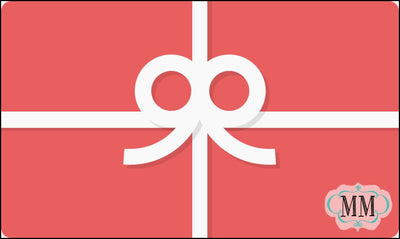Your favorite Volcano fragrance is now available for use in your Pura diffuser! Pura lets you control your device from anywhere, and you can set custom schedules to keep your house smelling fresh. So, bring on those unexpected guests and create the ultimate fragrance experience, whenever, wherever, with the iconic notes of tropical fruits and sugared citrus!
- Includes: 1 Pura Smart Home Diffuser + 2 Capri Blue Volcano Fragrance Vials (0.34 fl oz/ea)
- Each fragrance vail will last up to 350 hours or 15 days on medium intensity
Pet & Eco Friendly! Formulated without parabens, phthalates, dichlorobenzene, mineral oil, DEA, petroleum, formaldehyde or propylene.
Experience Volcano like never before with this Capri Blue X Pura collab! The sleek device and scheduled delivery of Pura with your favorite sugared citrus fragrance. Keep your home fresh with CB + Pura!
Step 1. Plug device into your outlet.
Step 2. Open app and log in through Facebook, Google or sign up for an account.
Step 3. On the home page, select the “+” button at the top right corner to add a new device to your app.
Step 4. If your Pura device’s LED light is dark blue, click the Green “START" button. If light does not turn blue, try resetting the Pura device by inserting tool into the hole to engage the mode button. Press and hold button for 3 seconds until LED light turns dark blue.?
Step 5. Exit app, go into the iOS settings, then Wi-Fi, then select the Pura-XXXX Wi-Fi network. Then return to the Pura app.
Step 6. After a few seconds, the app will automatically take you to the next step where you will choose your home Wi-Fi network. Select it and insert password. Click “SAVE”.
Step 7. Wait a few minutes while device onboards. Once finished select "ADD YOUR SCENTS."
Step 8. Insert the fragrance into the left slot and click, "CONTINUE."
Step 9. Select the fragrance you are using and click “SAVE AND CONTINUE.”
Step 10. Follow the same steps for slot 2 or select “Empty” if you are only using fragrances in slot 1.
Step 11. Select room type, and change the auto populated name to what you prefer. Select, “SAVE AND CONTINUE.”
Step 12. Review and select, “FINISH”.